FEATURE
File
Manager
The "Bulk Upload" feature, a cornerstone of PocketKnife, revolutionizes how you manage your digital assets by facilitating the simultaneous attachment of various file types to HubSpot records. This dynamic capability empowers you to effortlessly associate files with contacts, companies, deals, or ticket records, optimizing your document management processes.
Key Functionality
-
Versatile File Attachment: The "Bulk Upload" feature grants you the capability to upload a diverse range of file types, including images, PDFs, contracts, and more. This versatility ensures your records are enriched with relevant and comprehensive data.
-
Simultaneous Record Association: With this functionality, you can associate multiple files with various HubSpot records, all in a single streamlined process. This eliminates the need for individual uploads, saving you time and effort.
Use Cases:
-
Document Management: Use the "Bulk Upload" feature to seamlessly attach contracts, agreements, and legal documents to relevant contacts, companies, deals, or tickets. This ensures that all essential documentation is readily accessible within the respective records.
-
Visual Assets: Enhance your records with images, product visuals, and multimedia content that provide a comprehensive view of your interactions, products, or services.
-
Project Resources: Upload project-related documents, specifications, and plans to relevant records, enabling easy access and collaboration among team members and stakeholders.
-
Information Consolidation: Attach PDFs containing product brochures, whitepapers, or informational material to enrich records with crucial context for effective engagement.
-
Historical Records: Securely store historical documents, invoices, or communication transcripts alongside the corresponding records for a complete historical perspective.
-
Knowledge Base Contributions: Bulk upload articles, tutorials, or training materials to empower your support teams with the knowledge they need to assist customers effectively.
-
Event Collaterals: Attach event-related materials such as event agendas, session notes, and speaker bios to records associated with event attendees or sponsors.
In essence, the "Bulk Upload" feature in PocketKnife redefines your file management approach by enabling the swift attachment of various file types to HubSpot records. Whether it's streamlining contract management, enriching records with visuals, or consolidating essential documentation, this feature empowers you to create a comprehensive, organized, and easily accessible repository of digital assets that seamlessly aligns with your business operations.
The Bulk Upload File Manager feature supports different types of HubSpot objects or records, such as deals, contacts, companies, and tickets, making it a flexible and powerful tool for managing files within the HubSpot platform. By adding this feature, Pocketknife makes it easier to upload, organize, and access large numbers of files within HubSpot, helping businesses to work more efficiently and effectively.
Practical example:
Attach and associate the invoices from your accounting software with the company record in HubSpot
Go to the PocketKnife App and log in the and select "File manager"
Download the sample files
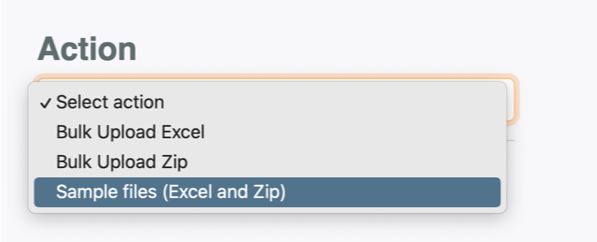
A. The files you want to upload can be reached by means of a URL.
- create an .xlsx called manifest.xlsx
- you do not use a header row
- each row is a file you want to upload
- in col A add the object you you want to link to
- in col B you add the record ID you want to add the attachment
- in col C you type the full path to the file
- in col D you write the new name of the file
- you save the .xlsx file
- upload the file in PocketKnife


B. You have the files only local available
- create an .xlsx called manifest.xlsx
- do not use a header row
- each row is a file you want to upload
- in col A add the object you you want to link to
- in col B you add the record ID you want to add the attachment
- in col C you type the correct name of the file
- in col D you write the new name of the file
- you save the manifest.xlsx + all the files in a zip
- you upload the zip to HubSpot using the PocketKnife website
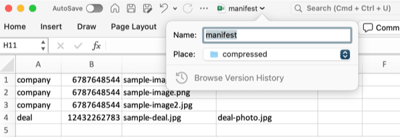


Unlock the Ideal HubSpot Enhancements
Choose Your PocketKnife Package
Discover the perfect PocketKnife package for your needs! With three distinct packages, each tailored to different user requirements, you can unlock the ideal set of HubSpot enhancements. Enhance your platform experience and boost productivity by selecting the app package that aligns with your goals.