WORKFLOW ACTION
Task
Scheduler
The "Task Scheduler" workflow action in PocketKnife introduces a dynamic solution to streamline your task management process within HubSpot. This feature empowers you to effortlessly schedule tasks to occur on specific dates, automating your workflow to align with key events and milestones.
Key Functionality
-
Automated Task Scheduling: The "Task Scheduler" workflow action enables you to set up tasks that are automatically scheduled on specific days. This eliminates the need for manual task assignment, ensuring timely and accurate engagement.
-
Dynamic Date Calculations: Utilize this feature to set task dates based on specific date properties or calculations. For instance, you can set tasks to occur a certain number of days after a designated date property.
Use Cases:
-
Client Follow-ups: Automate task scheduling for regular client follow-ups, ensuring that your team engages with clients at crucial points throughout the customer journey.
-
Sales Process Milestones: Set tasks to coincide with key milestones in your sales process, ensuring that necessary actions are taken at the right times to move deals forward.
-
Project Management: Automatically schedule tasks for project-related actions, ensuring that project timelines are adhered to and tasks are completed on schedule.
-
Lead Nurturing: Streamline lead nurturing by scheduling tasks to occur at strategic points in your lead engagement process, enhancing your ability to convert leads into customers.
-
Campaign Execution: Align tasks with campaign activities by setting up automated reminders for campaign-related tasks such as content creation, promotion, and follow-ups.
In essence, the "Task Scheduler" workflow action in PocketKnife enhances your task management efficiency by automating the scheduling of tasks on specific dates. By integrating dynamic date calculations, this feature ensures that your tasks are seamlessly aligned with your business processes and objectives, empowering you to engage with precision and timeliness.
Practical example:
Set a task "Start renewel negotiations" on enddate-contract minus 45 days
- Create a deal property
- contract_end_date > datepicker
- list it on the left sidebar of the deal so it can be updated

- Create a deal based workflow
- Create the deal enrollment trigger

- Add the PocketKnife workflow action to the workflow

- Update the action, assign the task, select the date add or subtract the days

- Activate the workflow and enroll the deals
- Task will be assigned to the correct person on the calculated day
contract end date : Feb 23 2024
duedate task : Jan 01 2024
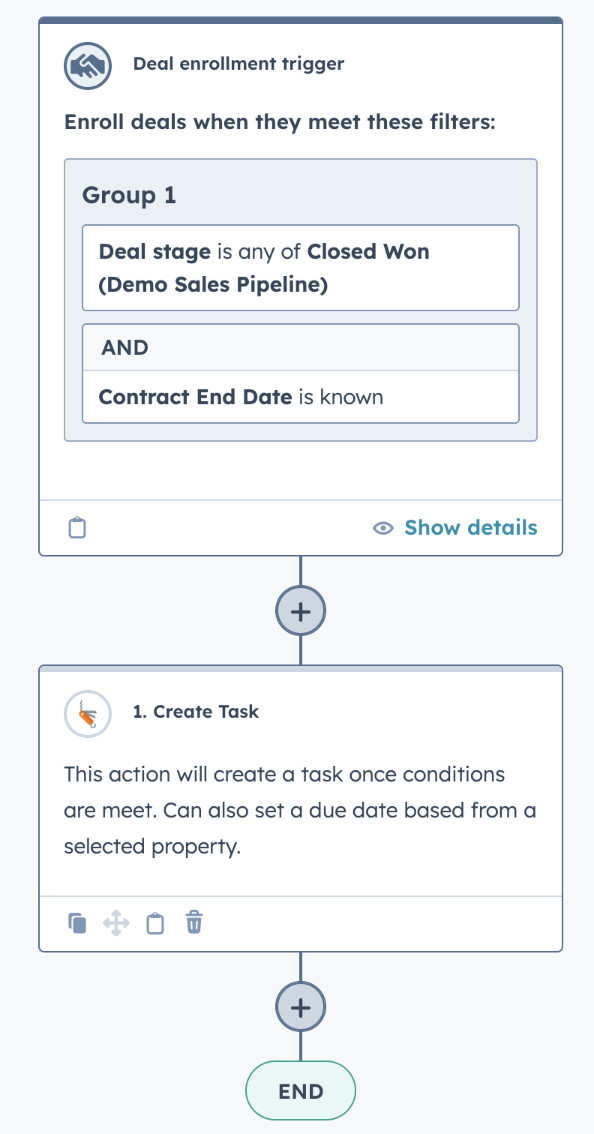
Unlock the Ideal HubSpot Enhancements
Choose Your PocketKnife Package
Discover the perfect PocketKnife package for your needs! With three distinct packages, each tailored to different user requirements, you can unlock the ideal set of HubSpot enhancements. Enhance your platform experience and boost productivity by selecting the app package that aligns with your goals.